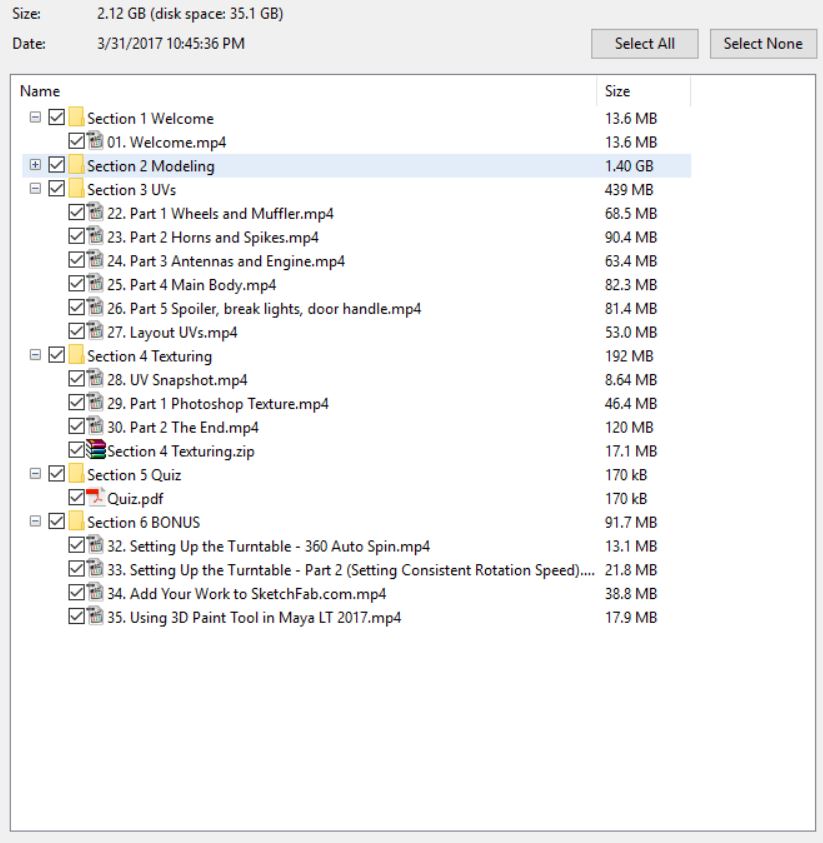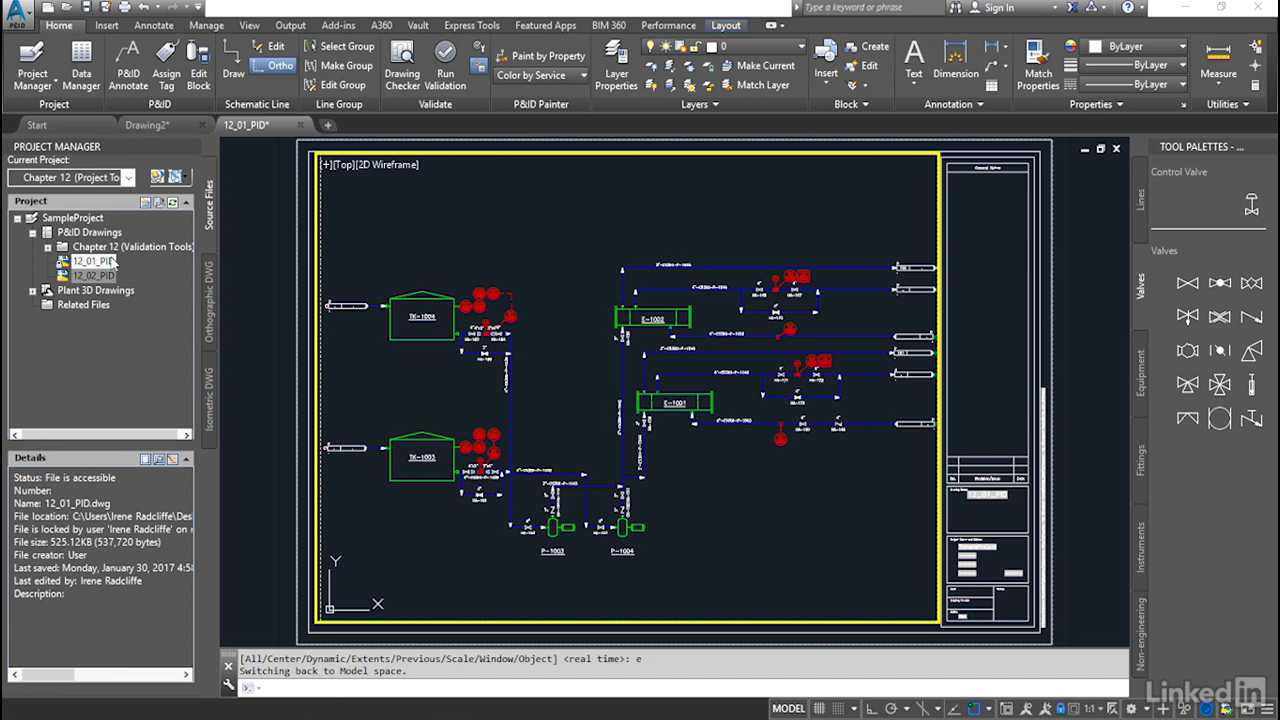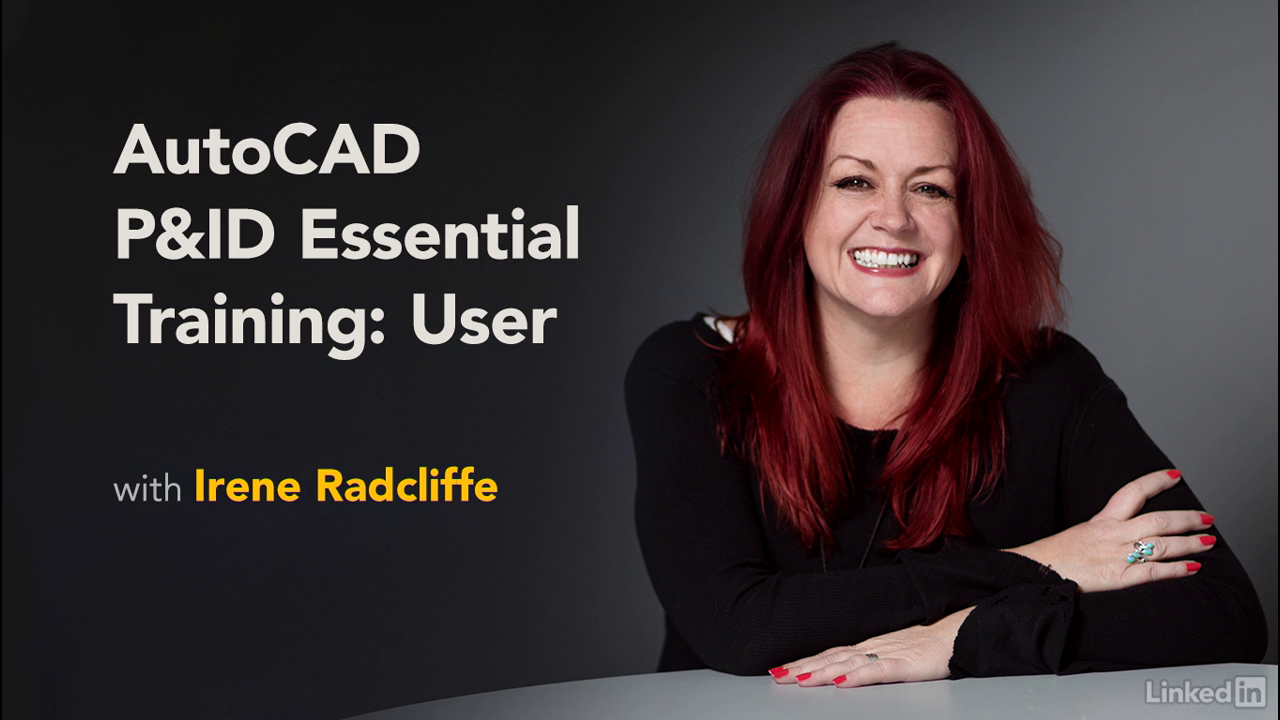download AutoCAD Civil 3D 2017 Pressure Pipe Design video training course
Link download AutoCAD Civil 3D 2017 Pressure Pipe Design video tutorial
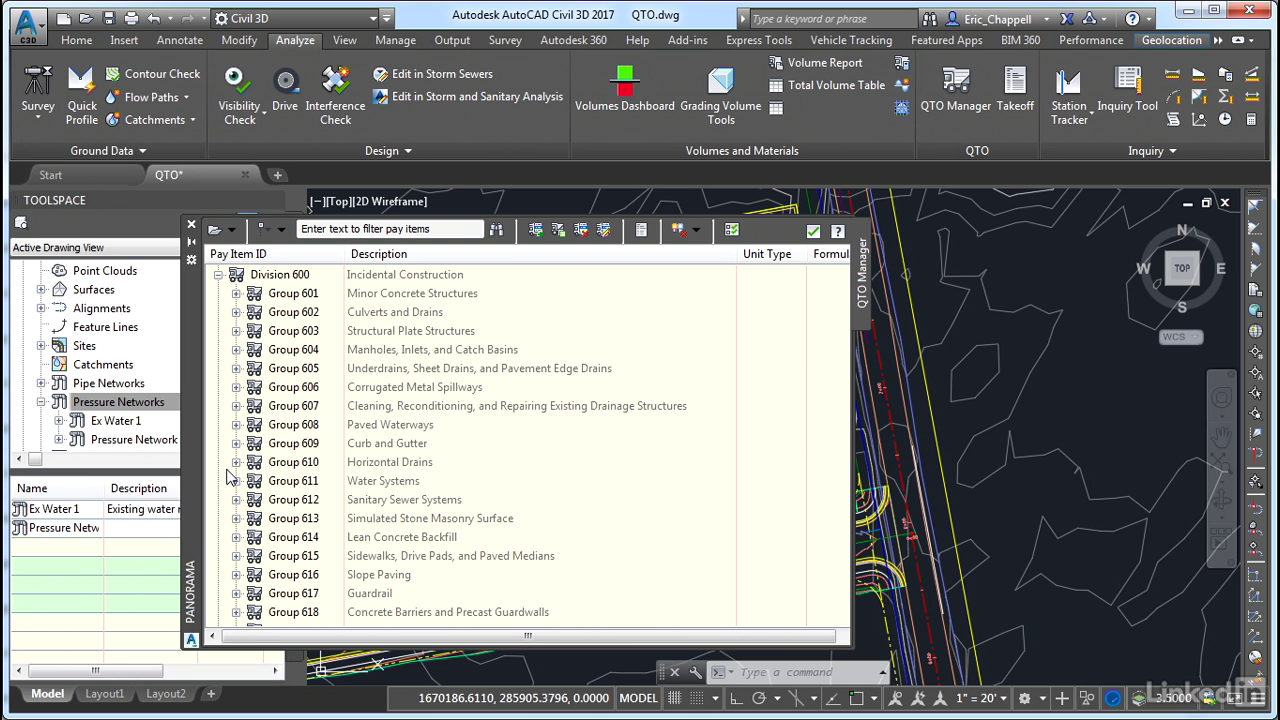
AutoCAD Civil 3D Pressure Pipe Design
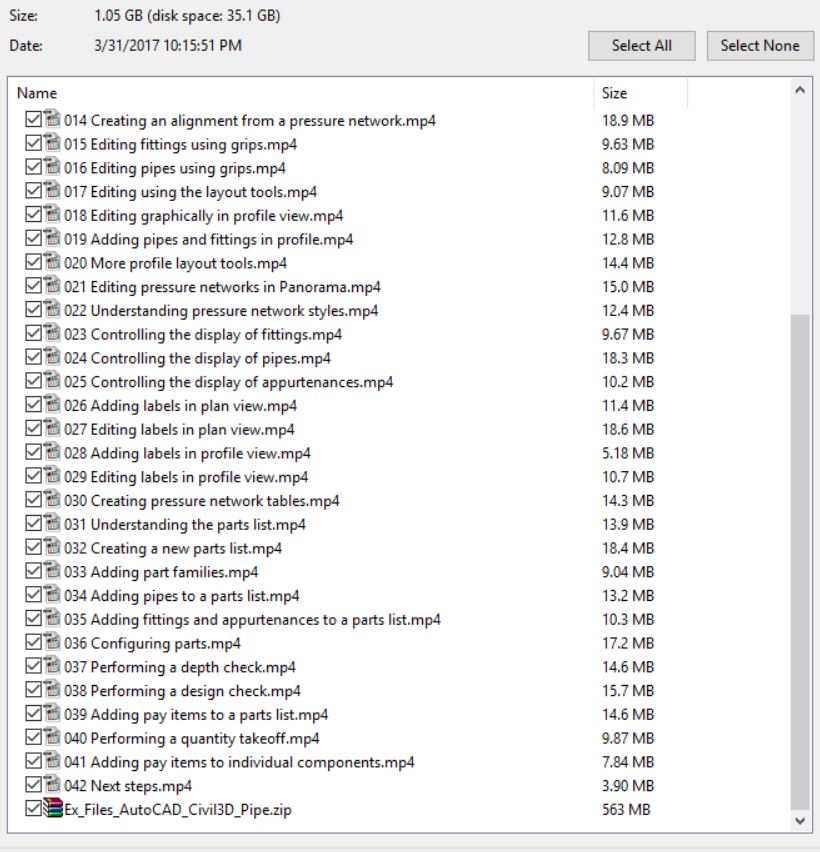
download AutoCAD Civil 3D Pressure Pipe Design videos
AutoCAD Civil 3D boasts a line of specialized layout tools designed to help you generate 3D models of pressure networks, such as water transmission systems, gas lines, and force mains. In this course, instructor Eric Chappell explains how to leverage these features to approach the creation of a pressure pipe network, edit your designs, and document them so that others know how to implement your ideas. Eric walks through the complete pressure pipe design process, from the initial creation of pipes and fittings all the way to the analysis stage. Plus, he shares helpful tips and techniques that can help you tackle this aspect of your civil engineering project with ease and efficiency.
CONTENT (2 hours 53 minutes)
├── 001 Welcome.mp4
├── 002 Using the exercise files.mp4
├── 003 Understanding pressure systems.mp4
├── 004 Civil 3D and pressure systems.mp4
├── 005 Understanding pressure pipes.mp4
├── 006 Understanding pressure fittings.mp4
├── 007 Understanding pressure appurtenances.mp4
├── 008 Understanding the parts list.mp4
├── 009 Creating a pressure network from objects.mp4
├── 010 Creating pipes by layout.mp4
├── 011 Creating fittings by layout.mp4
├── 012 Creating appurtenances.mp4
├── 013 Drawing a pressure network in profile view.mp4
├── 014 Creating an alignment from a pressure network.mp4
├── 015 Editing fittings using grips.mp4
├── 016 Editing pipes using grips.mp4
├── 017 Editing using the layout tools.mp4
├── 018 Editing graphically in profile view.mp4
├── 019 Adding pipes and fittings in profile.mp4
├── 020 More profile layout tools.mp4
├── 021 Editing pressure networks in Panorama.mp4
├── 022 Understanding pressure network styles.mp4
├── 023 Controlling the display of fittings.mp4
├── 024 Controlling the display of pipes.mp4
├── 025 Controlling the display of appurtenances.mp4
├── 026 Adding labels in plan view.mp4
├── 027 Editing labels in plan view.mp4
├── 028 Adding labels in profile view.mp4
├── 029 Editing labels in profile view.mp4
├── 030 Creating pressure network tables.mp4
├── 031 Understanding the parts list.mp4
├── 032 Creating a new parts list.mp4
├── 033 Adding part families.mp4
├── 034 Adding pipes to a parts list.mp4
├── 035 Adding fittings and appurtenances to a parts list.mp4
├── 036 Configuring parts.mp4
├── 037 Performing a depth check.mp4
├── 038 Performing a design check.mp4
├── 039 Adding pay items to a parts list.mp4
├── 040 Performing a quantity takeoff.mp4
├── 041 Adding pay items to individual components.mp4
├── 042 Next steps.mp4
└── Ex_Files_AutoCAD_Civil3D_Pipe.zip
For download this video training course, please click to download sysmbol and complete your checkout to support a little bit to help my website is maintained. The download link will be appeared automatically after you complete your payment.

After you receive *.zip file, open it and open *.txt instruction’s file to see video for download instruction if you don’t know how to download.
All make sure you’ll get best services and we’ll help you any time when you get any problems. Don’t mind to contact admin: clickdown.org@gmail.com.
p/s: You also can request somethings which don’t have inside this website, we’ll try our best to them it for you.
Thank you.